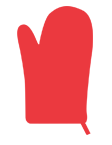[HotHelp] Submitting Your Own Design
Using Hotcards Templates
If you are creating your own press ready files, Hotcards has plenty of design templates ready for you to use! You can download any standard size template from the product pages of our website before you begin customizing your order. Please be sure to remove all parts of the template before flattening and saving your artwork files and uploading to your order.
Please do not include any trim, fold, bleed, color bars, or printer marks in your press ready files. These will be resized and included in your artwork when uploaded online; If you can see it in your proof, you will see it in the final piece. When exporting your final design, please adjust your save preferences to exclude any printers marks. If necessary, please include instructions in a message with your order or call our Customer Obsession Team to ensure all finishing is completed to your liking.
Design Guide
File Types
You can upload any PDF, JPEG, or JPG file directly to your online order! Please do not send native design files, such as Photoshop, InDesign, or Publisher. For specific orders we may require an EPS or vector based PDF die line or artwork file. All files that are not meant to be vectored should be flattened prior to uploading to Hotcards.com and should not include any spot colors, unless the product specifically calls for color matching.
Resolution
All files and artwork should be high high resolution - a minimum of 300DPI (dots per inch). Anything lower than 300dpi, such as 72dpi or 150dpi, will print pixelated and blurry, as their is not enough “information” in the artwork file to tell the press where to put color on the sheet.
DPI stands for dots per inch and refers to the number of pixels in a single inch of your artwork. When an image prints out blurry or pixelated, it is likely that the resolution, or DPI, was low. A high resolution photo is able to print clearer because of the additional dots, which contain the information and color that makes up the image.
Bleeds/text safe
Printers cannot print right to the edge of the paper sheet. To create this edge to edge effect, the printer must use a sheet that is slightly larger (¼”) than the intended document size. The printer then prints slightly beyond the edge of that size and trims the paper down to the finished size.
For example, the standard business card is 3.5 x 2”, but to guarantee any color reaches all the way to the edge of that area the file will bleed to 3.75 x 2.25”.
If you are submitting your own files, but think you’re too cool for school and templates, there are just a couple specs that you’ll want to keep in mind. Any important text or images that you do not want to be cut off should be kept ⅛” away from each individual edge of the file. (For example, a 3.5x2” business card will have a text safe area of 3.25x1.75”.) Any color or artwork that you would like to extend to the edge of your cards should actually reach ⅛” past the cut line on each edge of your file. (That same 3.5x2” business card file will bleed to 3.75x2.25”.) This is the bleed area and ensures that any minor shifts in the cutting process do not result in an uneven white border around your cards. Due to minor shifting that can occur during the cutting process, we recommend no borders or extending borders inside of the text safe zone of your design.