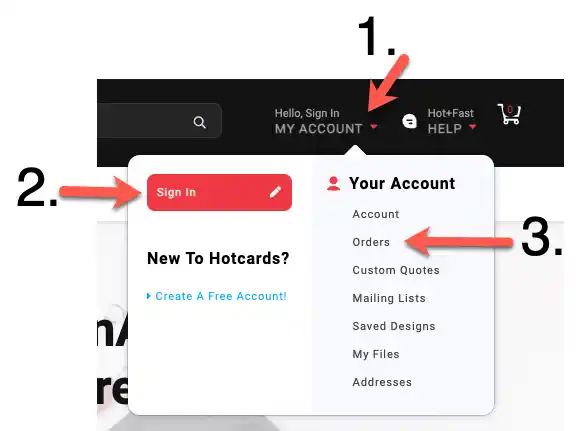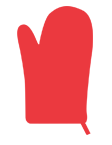[HotHelp] How do I reorder a product?
Reordering a product is quick and easy! Simply head to the "Orders" page on your account. There, you'll see a list of your previous orders. Find the order containing the product you'd like to reorder, and click the "Reorder" button next to it. This will automatically add the item to your cart, allowing you to review the details and make any necessary adjustments before completing your purchase.
If you have any questions or need assistance with reordering - Please reach out to our support team for assistance!